3.1 - MORE CROPS
If you haven’t already, rez out a copy of the plants platform (box 2) – it’s worth pressing 
 first to have the edit tool active so you can move the platform when rezzed. The plants platform contains more trees and plants that you can add to your farm. Click on any plant to get the menu, then click on Plant to see what you can grow.
first to have the edit tool active so you can move the platform when rezzed. The plants platform contains more trees and plants that you can add to your farm. Click on any plant to get the menu, then click on Plant to see what you can grow.
A few points to note:
-
Flower planter – this grows flowers that can then be displayed in vases
-
SF Physic Garden – this grows flowers that give petals and other medicinal crops
-
SF Vine & Trees – by default, these will automatically replant with the same crop after harvest. You can change this via the config notecard (see later)
All plants and trees work the same way as the fields you have already planted, that is you can turn on automatic watering if you wish and also automatic harvesting. If you are using automatic watering you should make sure there is a ‘water tower’ within range (96m) Keep an eye on the water tower levels as if you have a great many crops and animal feeders you may need more than one water tower in that area. You will find further information on irrigation in chapter 9.2
(a) NPC Farmer changes
If you wish to use the NPC Farmer to water and harvest your new crops you may need to edit the configuration. First touch the NPC-Farmer Controller pillar and select to remove the farmer. Next right click the pillar and select Edit. Go to the Content tab and there you will see the notecard called config which by default contains an example of thevarious settings needed to get the farmer working. You can edit it to, for example, add more crops using the TREE= lines. As an example, to get the farmer to visit the SF Physic Garden you would add the line:
TREE=SF Physic Garden|1|Sunflowers
This tells the farmer to visit the SF Physic garden and water it if needed. It will also plant sunflowers for you and harvest any crop when ripe.
To have more than one thing planted just add to the list e.g.
TREE=SF Physic Garden|1|Sunflowers,Chamomile,Lavender
This tells the farmer to randomly select one of the items on each planting.
The number (1 in this case) is used to set the visiting frequency. So if you wanted the farmer to visit the physic garden twice as often as a tree you could set as follows:
TREE=SF Physic Garden|2|Sunflowers,Chamomile,Lavender TREE=SF Tree|1|Apple tree,Pear tree
So in this case, on average, the farmer would visit physic gardens twice as often as trees. As well as editing the crops to visit, you will also need to change where the farmer stores things – see next section.
(b) Storage
As you add more crops you may notice that the SF Basic Storage we have been using does not list the crops produced by our new plants and trees. We need to look and see what extra storage options we have by rezzing out the storage platform from box 4
This contains many different storage items but for now we are just going to use the SF Storage Rack
T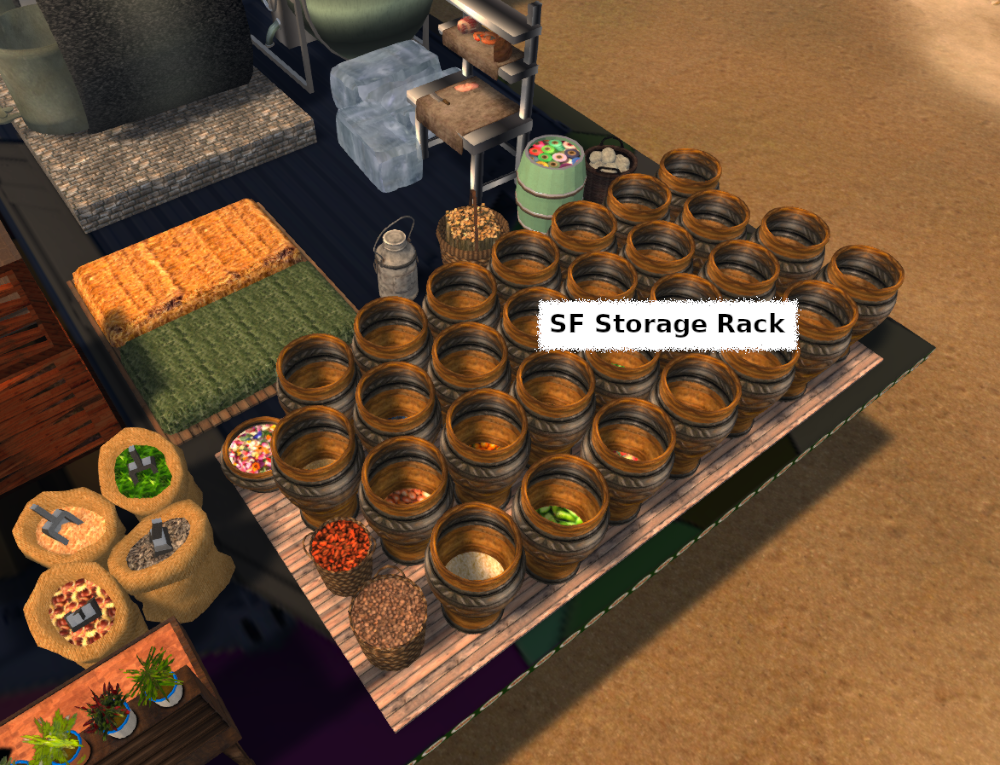 his has storage for a large number of crops. If you want to grow something that produces a crop not stored in this storage rack, just look over the other storage options to find one that includes it.
his has storage for a large number of crops. If you want to grow something that produces a crop not stored in this storage rack, just look over the other storage options to find one that includes it.
You can put the SF Storage Rack anywhere you wish, but if you are using the NPC farmer you should ensure that it is placed within the range of the farmer (you can touch the pillar and select Rez fence and this will rez a circular fence showing the approximate area covered by the farmer. Touch the fence to delete it).
You will need to edit the config notecard for the NPC Farmer and change the harvest store item:
HARVEST_STORE=SF Storage Rack
This tells the farmer to store everything it harvests in the SF Storage Rack. If you have some crops that the farmer will harvest that are not stored there, you can specify an alternative storage unit and what to put in there.
As an example you may wish the farmer to look after herb gardens and so could set as:
TREE=SF Herb Garden|1|Basil,Parsley,Rosemary,Thyme SECONDARY_STORE=SF Herb Bench SECONDARY_ITEMS=SF Basil,SF Parsley,SF Rosemary,SF Thyme

This work by Buzzy Cnayl is licensed under a Creative Commons Attribution-NonCommercial-ShareAlike 4.0 International License.
Based on a work at https://satyrfarm.github.io/



