4.0 - HUD Interface
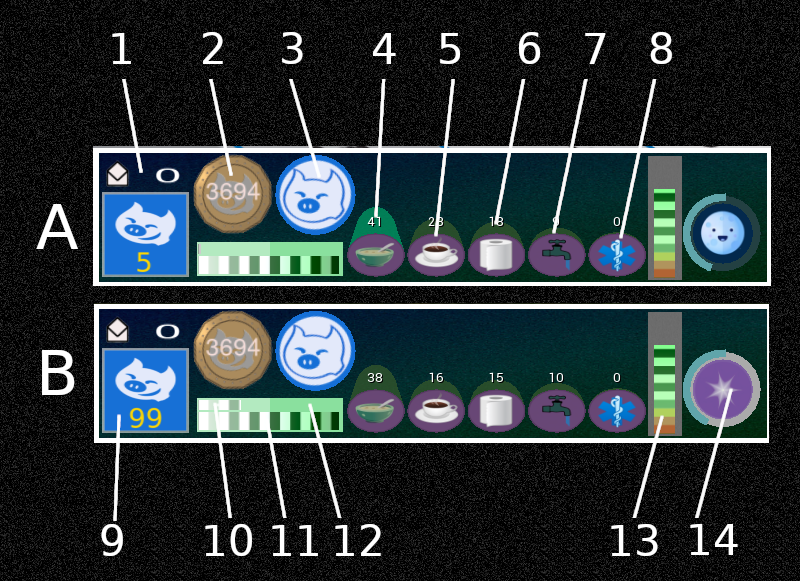
| 1 | Messages - Touch here for message menu | 8 | Health |
| 2 | How many Vivo coins you have | 9 | Your experience points (XP) total |
| 3 | Your mood (coming soon...) | 10 | Activity progress (top) |
| 4 | Hunger level | 11 | Activity progress (bottom) |
| 5 | Thirst level | 12 | Server status |
| 6 | Bladder level | 13 | Energy level |
| 7 | Hygiene | 14 | Region clock |
Notes:
Bladder and hygiene indicators are only active if the HUD is operating in ‘health mode’.
When you first start using VivoSim, you will earn 1 XP every time the lower progress bar reaches maximum (A) When you reach the 50 XP you are promoted to the next rank and now when the low bar reaches maximum, the upper bar will increment (B). When the upper bar reaches maximum you will get 1 XP
Touch the HUD to get the menu (note that touching the top display screen will close the screen rather than show the menu and touching the mail icon will show messages menu)
(a) Menu items
This scans for items nearby to allow you to use them (eat, drink etc).
Inspects items to let you know their nutrition values.
The provisions menu allows you to convert items into units of food,drink, booze and medicine. It also lets you store wood and kWh. You can use the contents of the box either by rezzing it or via the menu.
Allows you to use food, drink, booze and medicine directly without having to rez it. This is useful when you are visiting places where you don’t have rez rights.
Allows you to store nearby items in the provisions box. The item is converted in the corresponding unit e.g food units, drink units etc. You also use this to take the rezzed provisions box back into the HUD.
If you have rez permissions, will rez the provisions box.
This will lock the provisions box so that when rezzed only you can use it.
Shows the levels and also forces the HUD to update the server backup with your current levels.
If you lose the contents of the provisions box you can try to retrieve them from the server backup.
Menu option only shown if you are wearing the backpack
List what you have stored in the backpack.
Allows you to add a new product into the backpack so that you can then store and rez that item.
Select the menu language for the backpack.
Adds nearby items to the backpack.
Retrieve item from the backpack (you must have rez rights in that location).
Pitchfork
Menu option only shown if you are wearing the pitchfork
Check
List what you have stored in the pitchfork.
Rez Product
Rez out one item from the pitchfork (you must have rez rights in that location).
Add Product
Add out one item to the pitchfork.
Transfer
Allows you to transfer all of the stored product into the corect storage. After selecting transfer, touch the storage unit to confirm and th transfer will start. You do not need rez rights to do a transfer.
@
Select the menu language for the pitchfork.
Displays your status and also gives a menu of the following:
Turn the status HUD on or off.
Forces any animation from the HUD to end.
Toggle ‘away from keyboard’ mode.
Toggle OOC (‘out of character’) message on display HUD.
Options for your VivoSim account:
Lets you know what your current XP value is.
Tells you how many Vivo coins you have.
Lets you send, read and delete messages.
Use this to link your in-world avatar with your VivoSim account (using the code on your profile page on the VivoSim.net website).
Scans for specified animals, giving you some statistical information about them.
This menu gives you various information to help you use the system:
Lists the nutrition values of all known items.
Provides a clickable link to the user guide on the VivoSim website.
Provides a clickable link to the forum on the VivoSim website .
Options menu:
Set the scan radius (in m) to be used when scanning for animals.
Sets the rate at which your avatar needs to do things like eat and drink. You can select between High (fastest), medium and low.
When you start out you will get 1 XP from being active approximately:
High ~ 4.5 hours
Medium ~ 7.5 hours
Low ~ 12 hours
Once you get to the next ranking you will start using the upper indicator as well (see above information) Note that you can also do tasks and targets to earn more XP
Toggles the echo mode which when on will echo the screen messages to local chat.
Toggles health mode on or off. When health mode is off you only need to deal with hunger and thirst.
Toggle visual and sound effects on or off. When on, you will get flies buzzing around you if your hygiene is poor and flying toilets if your bladder is getting full (both those only work if you are wearing the status HUD) There are also animations that play if you become sick and various sounds that play when effects are on.
If you are not seeing the flies or toilets, it's worth checking in Preferences menu in Firestorm, under Graphics then Rendering tab, that the option Render Attached Particles is selected, otherwise you won't see them (but you should still hear the sounds).
Toggles the text on the status HUD between single line spaced and double line spaced.
Put the HUD into paused mode. Whilst paused none of the values for hunger, thirst XP etc. will not change. The HUD may go into pause mode automatically if you are wearing it when you enter a region that does not have the correct permissions for it to operate. Touch the HUD to have it begin the start-up test and resume operation if possible.
Sets the language the HUD uses for buttons, messages etc.
Loads the advanced menu:
Turns on debug functionality (this may depend upon the HUD version as to what debug info it gives.
This forces a reset of the HUD. It will set all values to the starting values. Note however it will not affect your XP or coin balance, although it may take a while before the HUD updates to show the correct value.
Resetting the HUD also clears the provisions box lock code, so you are advised not to have the box rezzed in the locked state as you will not be able to unlock it after the reset.
Menu option only shown if you have ababy attached
This calls up the menu system for the SF Baby. See separate information for using that system.

This work by Buzzy Cnayl is licensed under a Creative Commons Attribution-NonCommercial-ShareAlike 4.0 International License.
Based on a work at https://satyrfarm.github.io/




